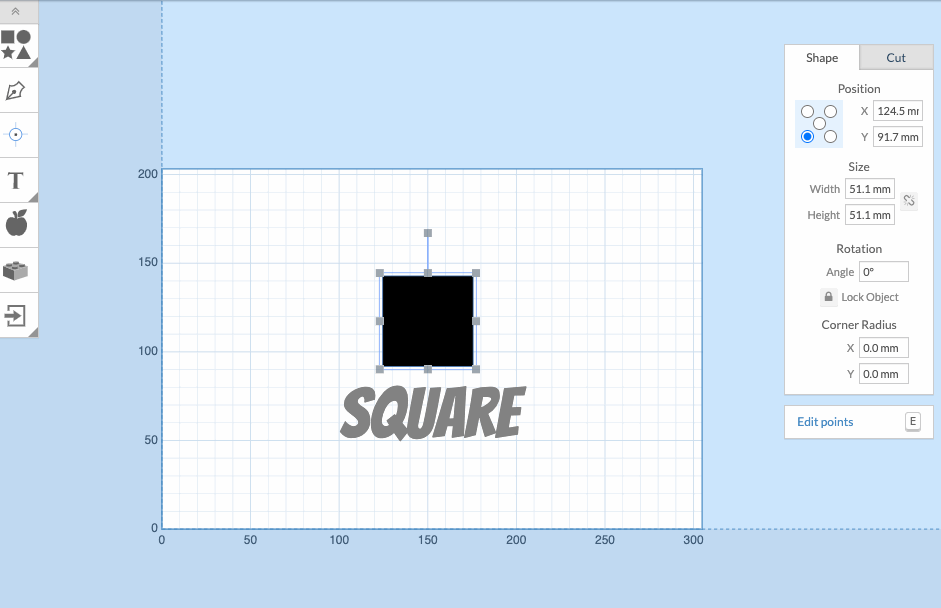Lock Shapes
Lock and unlock specific shapes while designing in Easel to suit your workflow. Locked shapes will not move, rotate or scale. Locked text fields are uneditable. Ensure parts of your design don't accidentally change while working on other areas.
How it works
- Select your volume(s) in the 2d editor.
- On the shape properties panel, click the
lock objecticon to enable it for the selected volume(s). - Click the icon again to unlock the shape and resume editing.
Notes:
- If you have a mixed group of locked and unlocked volumes selected, the lock icon will unlock all volumes on toggle.
- Locking was previously called Pin Shapes in beta